How To Manage Your Company's OneTapConnect Account - Full Overview
An overview and resource guide with everything you need to know as an administrator of your company's OneTapConnect account.
If you are the owner or administrator of your company's OneTapConnect account, you can manage nearly every aspect of your account from your account dashboard.
Log in to your OneTapConnect account dashboard to get started, then use the resource guide below for more information on each section of your dashboard.
Analytics
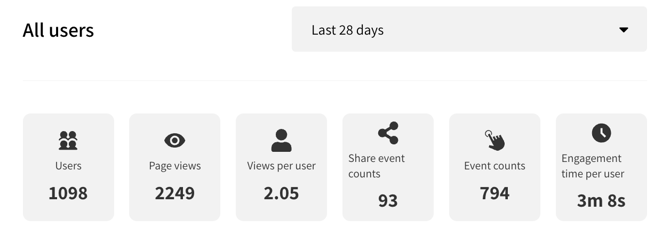
The Analytics page provides an essential snapshot of your microsites' activity and interactions with OneTapConnect.
You can gain valuable insights into how your microsites are performing by regularly reviewing your microsites' analytics. To save these insights, expand the Action menu, then click Export analytics.
For more information on what microsite activity is being tracked, see Understanding your OneTapConnect analytics.
Users
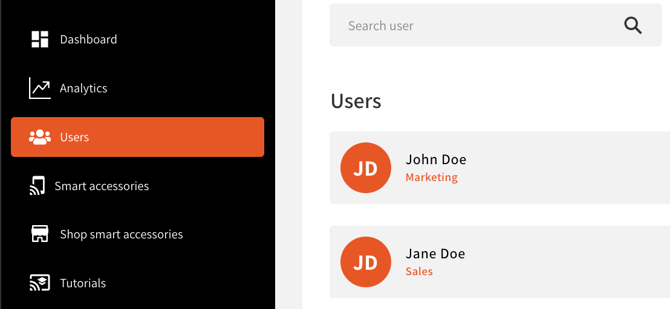
Actions you can take from the Users page:
- Add or deactivate users/microsites
- Update user profile/microsite information
- Organize your users/microsites into Teams to assign Template designs.
Smart accessories
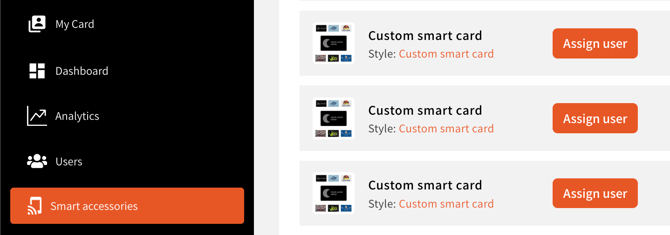
The Smart Accessories page lists all of the near-field communication (NFC) Smart Accessories currently associated with your company's OneTapConnect account.
So long as a user has an active status on the Users page, that user can:
- Download and log in to the OneTapConnect mobile app
- Activate their own NFC Smart Accessories using the OneTapConnect mobile app
- Watch the OneTapConnect Basics training video on the homepage of the mobile app
- Get started using their new OneTapConnect microsite immediately!
After your users have activated their own Smart Accessories, you'll be able to see who is assigned to which physical items on the Smart Accessories page of your account dashboard. This will enable you to deactivate or reassign Smart Accessories as needed.
For more information on using NFC Smart Accessories, see How to use OneTapConnect Smart Accessories.
Company Information
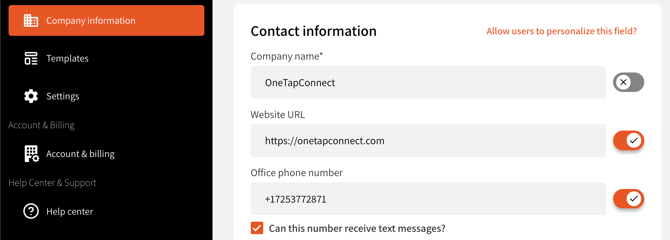
The Company Information page is where you can manage general information about your company, such as your company's website URL, office phone number, company logo, and social media links.
Everything that is saved to your account's Company Information page is considered the default information for every microsite on your account, but you can make exceptions by unlocking specific fields for personalization as needed.
If you update a field on the Company Information page and then click Save, the system will update every instance of that value on every microsite on your account that does not have a personalized value for that field.
For more information on personalizing microsites, see How to personalize company information on a microsite-by-microsite basis.
Templates
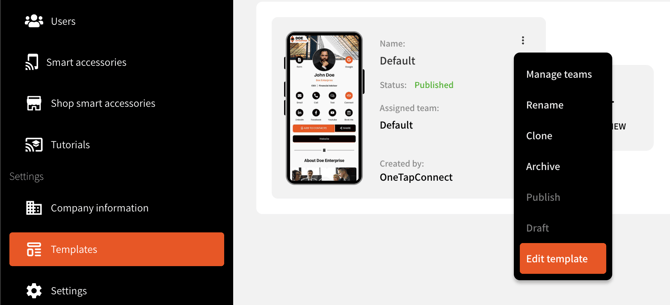
The Templates page is where you can view, assign, and manage all of the Templates that exist on your account.
Templates are design files that contain most of the graphic information for your company's microsites. Templates pull information directly from your account's Company Information page, and then personalize that information using user/microsite profile information.
What is the relationship between Teams and Templates?
- Users/microsites are organized into Teams.
- Teams are assigned to Templates.
- Templates determine the designs that are assigned to your Teams' microsites.
How to update a Template using the Visual Editor:
- Go to Templates.
- Click ⋮ on the Template you need to update, then click Edit Template to open the Visual Editor for that Template.
For more information on updating your microsite designs, see How to update your microsite(s) design.
Settings
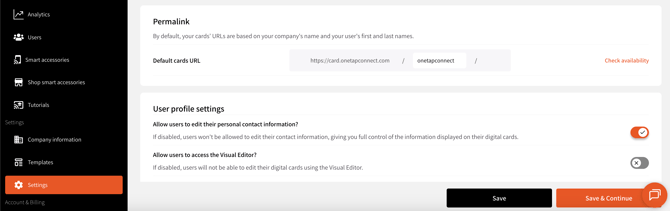
The Settings page is where you can manage some basic settings and configurations, including:
- The company name URL value for the microsites on your company's account
- Users' basic permission settings
- Under default account settings, the only thing a user without administrator or manager access levels can update is their own microsite contact information (and any microsite company information fields you have unlocked for personalization).
For more information on user roles and access levels, see How to manage your users' access levels.
- Under default account settings, the only thing a user without administrator or manager access levels can update is their own microsite contact information (and any microsite company information fields you have unlocked for personalization).
- The prewritten messages that are autopopulated by the Share button on a case-by-case basis
- For more information on how the Share button behaves differently depending on how it's accessed, see How to use the share button.
Account & Billing
The Account & Billing page is where you can:
- Manage your OneTapConnect subscription.
- Manage the number of microsite licenses on your account.
- Update your billing information.
- View order details and invoices.
- Manage your users' access levels.
Access to the Account & Billing page is limited to account owners (SuperAdmins) and administrators of OneTapConnect company accounts. Managers and other users without assigned access roles cannot view or modify anything related to account, subscription, or billing information.
For more information on user roles and access levels, see How to manage your users' access levels.