How To Use the Share Button
How to share your microsite by text, email, social media, or QR code
What does the Share button do?
The Share button enables you to share your microsite by text message, email, or social media using prewritten, autopopulated messages designed to streamline the process.
How to share your microsite without prewritten messages:
- Share your microsite in person using an NFC Smart Accessory.
- Share your microsite in person using a digital QR code.
- Copy your microsite's URL, then paste it into a text, email, or social media post.
How to Access the Share button
If you are an active OneTapConnect user with an active microsite, you can access the Share button from a few different places, including the My Card page of your account dashboard and the My Card tab on the Cards menu of the OneTapConnect mobile app.
If you haven't already, you can download the OneTapConnect mobile app using the appropriate link below:
- iPhone users: Get it on the Apple App Store
- Android users: Get it on the Google Play Store
For more information on installing and logging in to the app, see How to install and log in to the OneTapConnect mobile app.
How to use the Share button on the mobile app
- Open the OneTapConnect mobile app, then tap Cards.
- On the My Card tab, Tap Share, then select from the following options:
- *Text: Input a phone number to text a link to your microsite with a prewritten message.
- *Email: Input an email address to email a link to your microsite with a prewritten message.
- *Social Media: Select your preferred platform to generate a prewritten social media post that includes a link to your microsite.
- QR code: Invite someone to scan the QR code on your screen using their smartphone's camera to open your microsite on their device.
*If you are the owner or administrator of your company's OneTapConnect account, you can configure prewritten messages on the Share/Referral tab of the Settings page on your account dashboard.
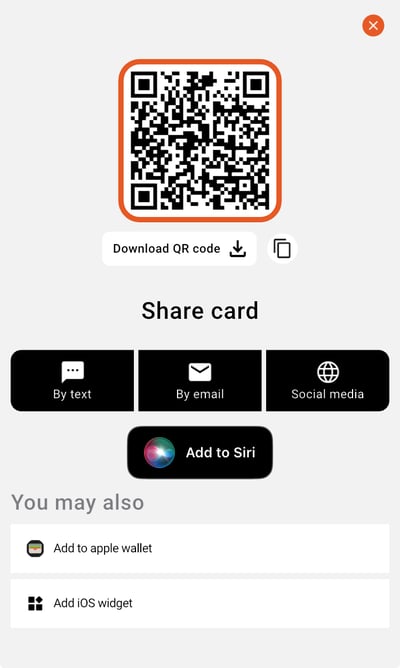
How to get referrals using the Share button on your microsite
People whom you share your microsite with can only access the Share button that is located on your microsite itself. For this reason, this button is designed for others to share your information as a referral.
This distinction is important because different messages are autopopulated depending on how the Share button is accessed.
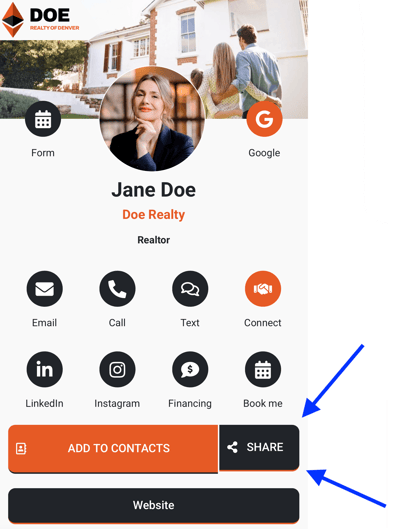
For more information on how to use the Share button to send or get referrals, watch the video below.