How To Update Images on Your OneTapConnect Microsite(s)
How to update your own microsite images as a Professional Plan user
As the owner of your own account, you can update the images on your microsite by accessing your OneTapConnect account dashboard.
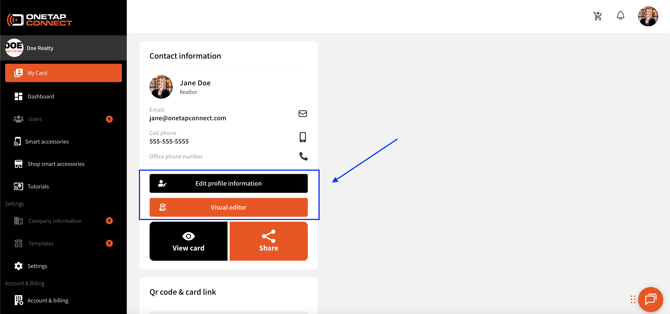
Your profile and About Me pictures can only be changed by updating the information that is saved to your user/microsite profile information. For more information on how to update your profile picture, see How to add or update your profile picture.
How to upload or update other images on your microsite:
- Go to My Card, then click Visual Editor.
- Use the dropdown menus in the sidebar to expand Section dropdowns and access specific Blocks, or click the element you need to update in the Live Preview.
- To access the image uploader for the cover image, click Header or click the image behind your profile picture, then click Cover Image.
- To access the image uploader for a single image, expand the dropdown for the Section containing the image Block, then click Image. You can also click the image you need to update in the Live Preview.
- To update a gallery of images, expand the dropdown for the Section containing the Image/Gallery Block, then click Image/Gallery. You can also click any image in the gallery that you need to update in the Live Preview. This will open a menu where you can add, rearrange, or remove images as needed.
- Make the necessary changes, then click Publish Changes to update your live microsite.
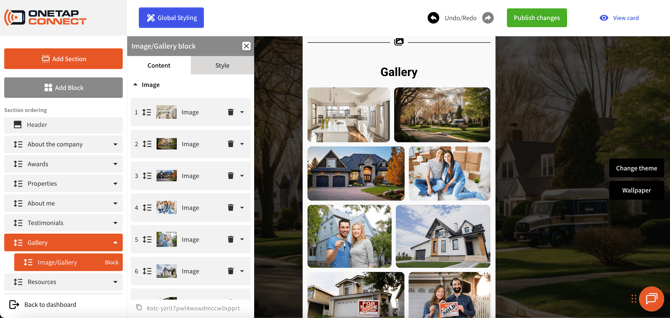
How to upload or update images as a Team Plan manager or administrator
If you’re the owner of your company's account, or if you’ve been granted access as an administrator or manager of your company's account, you can update the images on your company’s microsites by accessing your OneTapConnect account dashboard.
How to update profile or About Me pictures:
- Go to Users.
- Click the name of the user/microsite you need to update.
- Click Edit profile information to open a series of forms where you can update that user/microsite's profile or About Me picture.
- Make the necessary changes, then click Save to update that live microsite.
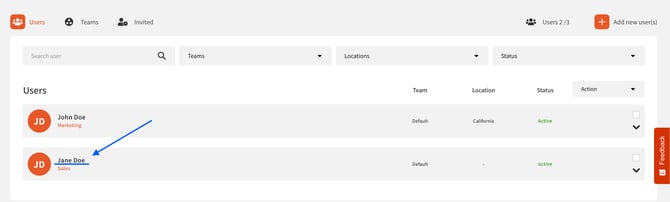
How to upload or update other images on your company's microsites:
- Go to Templates.
- Click ⋮ on the Template you need to update, then click Edit Template to open the Visual Editor for that Template.
- Use the dropdown menus in the sidebar to expand Section dropdowns and access specific Blocks, or click the element you need to update in the Live Preview.
- To access the image uploader for the cover image, click Header or click the image behind your profile picture, then click Cover Image.
- To access the image uploader for a single image, expand the dropdown for the Section containing the image Block, then click Image. You can also click the image you need to update in the Live Preview.
- To update a gallery of images, expand the dropdown for the Section containing the Image/Gallery Block, then click Image/Gallery. You can also click any image in the gallery that you need to update in the Live Preview. This will open a menu where you can add, rearrange, or remove images as needed.
- Make the necessary changes, then click Publish Changes to update every microsite that is assigned to that Template.