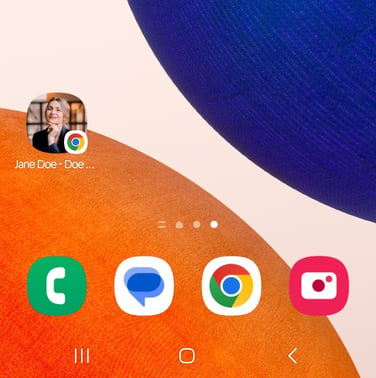How To Add Your Microsite to a Smartphone Home Screen
Save your microsite to your home screen for quick access, or add it to your client's home screen like an app to stay top-of-mind
How to add your microsite to a smartphone home screen like an app
Instructions for iPhone users (Safari browser):
- Open your microsite in Safari.
- Tap the Share icon.

- Scroll down, then tap Add to Home screen.

- Tap Add to confirm and complete the action.

Instructions for Android users (Chrome Browser):
- Open your microsite in Chrome.
- Tap the menu icon at the top-right corner.

- Scroll down, then tap Add to Home screen.

- Tap Create shortcut, then tap Add to confirm and complete the action.


The app icon for your microsite will be your profile picture by default, but you can customize the appearance of this icon by uploading a different image on the Branding page of your account dashboard.